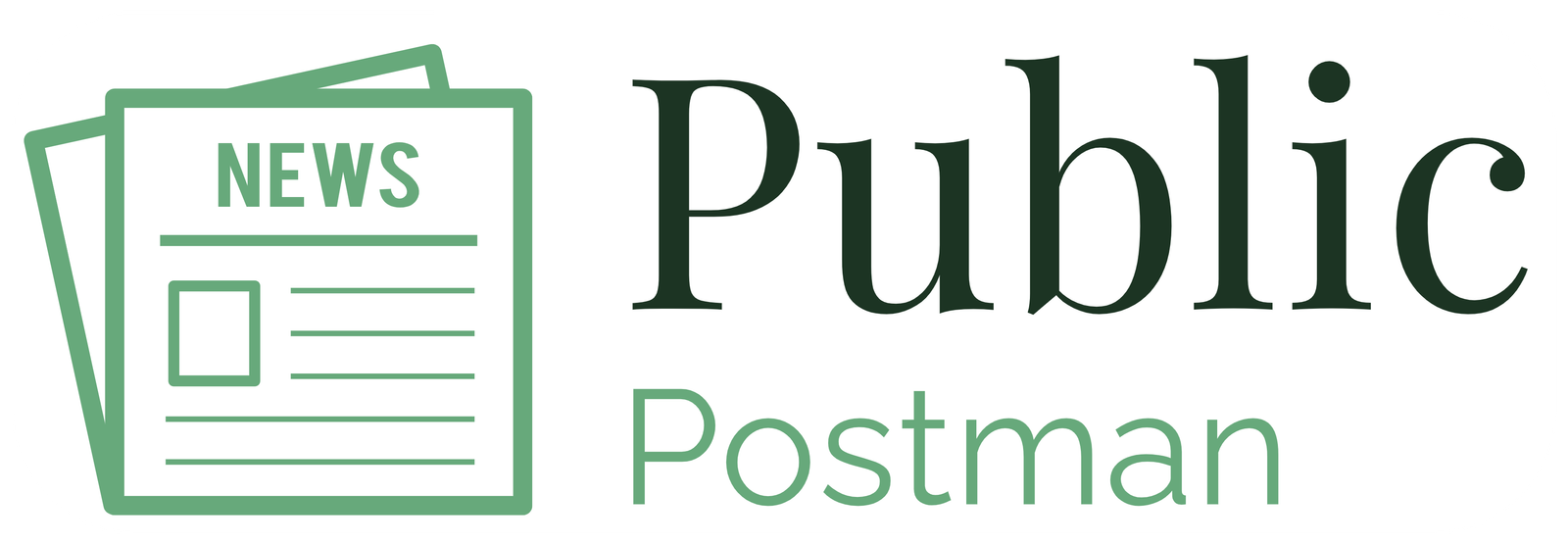How to Start Blog on WordPress??
Best Way to Start Blog on WordPress

Best Way to Start Blog on WordPress
Complete the following actions to create a WordPress blog
- To Register Your WordPress you have to Open your Browser and open the official WordPress website at https://wordpress.com and select “Get Started” or “Sign Up” to set up an account. Click on “Log In” option if you already have existing account.
- Select a Website Name (Domain): Following registration, you must select a website name (sometimes referred to as a domain). Your blog’s URL will be this.
- Pick a Website Theme: WordPress has a variety of themes available. Choose a theme that complements the subject and design of your blog.
- Create Your Blog: WordPress will walk you through the initial setup procedure. You have to submit some basic information about your blog, such as its Name etc.
- Customise Your Blog: Once the initial setup is complete, you can further customise your blog. Click “Customise” to adjust the theme settings, colours, fonts, and add a site logo or header image.
- Write Your Blog Post–> To write your blog post, go to the WordPress dashboard and click on Posts > Add New.
You may create your blog post here, format it, and add images and videos if needed. - You can Preview and Publish Your Blog Post:
After writing your blog post, you can preview it and see how it will look on your published website. If you found it Good, click on the “Publish” button to make it live for Public. - Configure Basic Settings:
Click on Dashboard Option in WordPress, navigate to “Settings” to configure some basic settings for your blog like site title, tagline, time zone, etc. - Set Permalinks:
Permalinks are the URLs for your blog posts. To set them, go to “Settings” > “Permalinks” and choose the desired permalink structure (usually, “Post name” is recommended). - Install Essential Plugins:
WordPress allows you to enhance your blog’s functionality using plugins. Install essential plugins like Yoast SEO for search engine optimization, Akismet for spam protection, etc. - Create Important Pages:
Create important pages as below mentioned.
–> About Us – Link
–> Contact Us – Link
–> Privacy Policy – Link
to provide Important information to your visitors.
Note: You Can Use Online Page Generator Tools
Best Way to Start Blog on WordPress
- Add Widgets and Menus:
Customize your blog’s sidebar and footer by adding widgets, such as recent posts, categories, social media links, etc. - Review and Test Your Blog:
Before promoting your blog, review all the content, settings, and functionalities. - Promote your blog on social media, Like WhatsApp, Facebook, to attract visitors and grow your audience.
- Engage with Your Readers:
Respond to comments on your blog posts and engage with your readers to build a loyal community.
Start Your blog on WordPress as per above Steps, If there is any issue we will help you.
Good luck !!!
GoDaddy Is One Of The Best Platform for Domain

Follow Step to buy a Domain on Go Daddy.com
- Open www.godaddy.com website on your web browser.
- Type your domain name Click on the “Search Domain” button.
- Select your domain name from Search Result If the domain is available, you’ll see a list of available extensions Like .com, .net, .org, etc.).
- Click on Add to Cart button to add the selected domain.
- Click on View Cart Option A pop-up will appear confirming the addition of the domain to your cart. You can continue to shopping or click on the Continue to Cart button to proceed for payment.
- Review your order: In the shopping cart, review your domain selection and check the domain’s details, registration period, and any additional services you might want to include (e.g., privacy protection, website hosting, email accounts, etc.).
- Create your account on godaddy website If you don’t already have a GoDaddy account, you’ll need to create one at this stage. Provide the some required information to create your account.
- Click on Checkout After creating an account or logging in, you will be Moved to the checkout page. Review your order once more to ensure everything is correct.
- Select your payment method (credit card, UPI, Net Banking etc.) and provide the required payment information.
- Complete the purchase: Once you’ve entered your payment details, click on the “Complete Purchase” or “Place Your Order” button (the wording may vary). This will finalize the domain purchase.
- Verify email and ownership: After completing the purchase, you’ll receive an email from GoDaddy to verify your email address and domain ownership. Follow the provided instructions to complete the verification process.
- Set up your domain: Once your domain purchase is confirmed and verified, you can access your GoDaddy account to manage your domain settings, connect it to a website, or set up email accounts, depending on your needs.
- Now You’ve successfully purchased a domain on GoDaddy.